Photo Ribbon
Artisan 5.0 contains a powerful photo editor. The Photo Ribbon menu options allow you to modify photos right within Artisan, similar to a photo editing application (e.g., Adobe Photoshop®). Although this ribbon was intended to be used primarily with photos, it can be used to modify any image on your page.
The Photo Ribbon includes the following menu items:
|
Menu Item |
Description |
|---|---|
| Quick Fix Section See Working with Photos and Images for more details on using the Quick Fix menus. |
|
| Auto fix | Applies automatic color corrections to the photo or image selected. |
| Red-eye | Fixes any red-eye issues on the selected photo. |
| Touchup | Uses brushes for painting on the selected photo or image. |
Focus Section
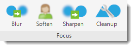 See Working with Photos and Images for more details on using the Focus menus. |
|
| Blur | Blurs the entire selected photo or image. |
| Soften | Softens (slightly blurs) the entire selected photo or image. |
| Sharpen | Increases the light and dark contrast of the entire selected photo or image. |
| Cleanup | Reduces the graininess of the entire selected photo or image. |
Photo in Frame Section
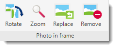 See Working with Frames and Mats for more details on using the Photo in Frame menus. |
|
| Rotate | Rotates the selected photo clockwise in the frame. |
| Zoom | Zooms in on a subject in the selected photo. |
| Replace | Allows you to replace the selected photo or image with one you can search for on your computer. |
| Remove | Removes the selected photo or image from the page. |
| Frames Section See Working with Frames and Mats for more details on using the Photo in Frame menus. |
|
| Mat | Allows you to choose from a set of standard mats to frame the selected photo or image. |
| Select | Opens the Content browser to allow you to choose a mat or frame style from one of your art kits and apply it to the selected photo or image. See Working with Elements for more information. |
| Customize | Allows you to create your own frame and/or mat style for the elected photo or image. |

